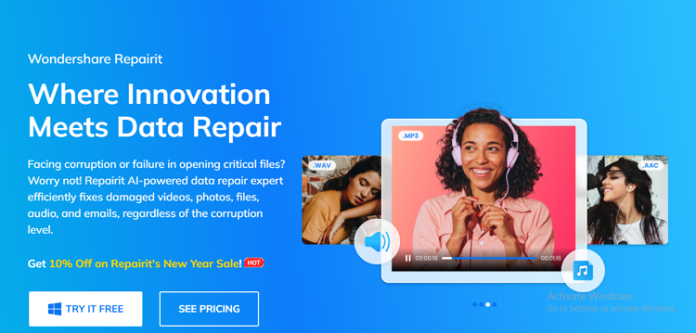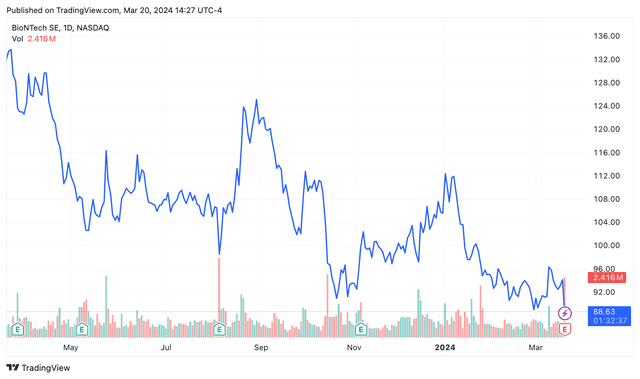In this contemporary developing era of digital screens, everything is dominating with the new modern technical digital devices. However, I am pretty much sure about the fact that the masses are not aware of the potential adverse effects of prolonged exposure to blue light that have come to the forefront. It is an unquestionable fact that blue light emitted from electronic devices can have detrimental effects on our health and well-being. In this article, we will discuss the steps involved in setting up a blue light filter on a PC to protect ourselves from these harmful effects.
What is Blue Light?
Before we delve into the steps of setting up a blue light filter on a PC, let’s understand what blue light is and why it can be harmful. Blue light is a high-energy visible light that is emitted by electronic devices such as smartphones, tablets, and computer screens. It has a short wavelength and high energy, which makes it more likely to scatter and cause eye strain.
The Harmful Effects of Blue Light
Prolonged exposure to blue light can have several adverse effects on our health. It can disrupt our sleep patterns by suppressing the production of melatonin, a hormone that regulates sleep. This can lead to insomnia and other sleep disorders. Blue light exposure has also been linked to eye strain, dry eyes, and even macular degeneration, a condition that can cause permanent vision loss.
Setting Up a Blue Light Filter on a PC
Now that we understand the potential harm caused by blue light, let’s discuss the steps involved in setting up a blue light filter on a PC.
Step 1: Determine the Operating System
The first step is to determine the operating system of your PC. Whether you are using Windows, macOS, or Linux, each operating system has its own settings for adjusting the display.
Step 2: Windows Operating System
If you are using a Windows PC, follow these steps to set up a blue light filter:
1. Open the Start menu and click on the Settings icon.
2. In the Settings window, click on the System option.
3. Select the Display tab from the left-hand menu.
4. Scroll down and click on the “Night light settings” link.
5. Toggle the “Night light” switch to turn it on.
6. You can also adjust the color temperature and schedule the night light according to your preferences.
Step 3: macOS Operating System
For macOS users, here’s how you can set up a blue light filter:
1. Click on the Apple menu and select System Preferences.
2. In the System Preferences window, click on the Displays icon.
3. Select the Night Shift tab.
4. Toggle the “Turn On Until Tomorrow” switch to enable Night Shift.
5. You can also adjust the color temperature and schedule Night Shift according to your preferences.
Step 4: Linux Operating System
Linux users can set up a blue light filter using third-party applications such as Redshift or f.lux. These applications allow you to adjust the color temperature of your screen to reduce blue light emissions.
1. Install Redshift or f.lux from your distribution’s package manager.
2. Open the application and configure the color temperature settings according to your preferences.
3. You can also schedule the filter to automatically activate during specific times of the day.
Conclusion
In conclusion, prolonged exposure to blue light emitted by electronic devices can have detrimental effects on our health and well-being. It is crucial to take steps to protect ourselves from these harmful effects. Setting up a blue light filter on a PC is a simple and effective way to reduce blue light emissions and minimize the potential harm caused by prolonged screen time. By following the steps outlined in this article, you can easily set up a blue light filter on your PC and safeguard your health. So, don’t wait any longer, take action now, and protect your eyes from the harmful effects of blue light.