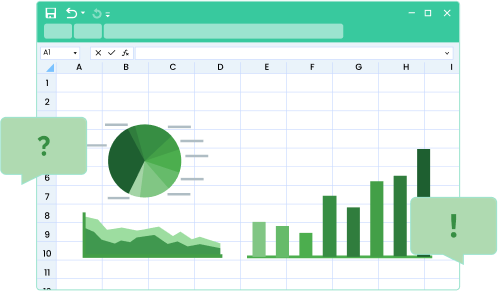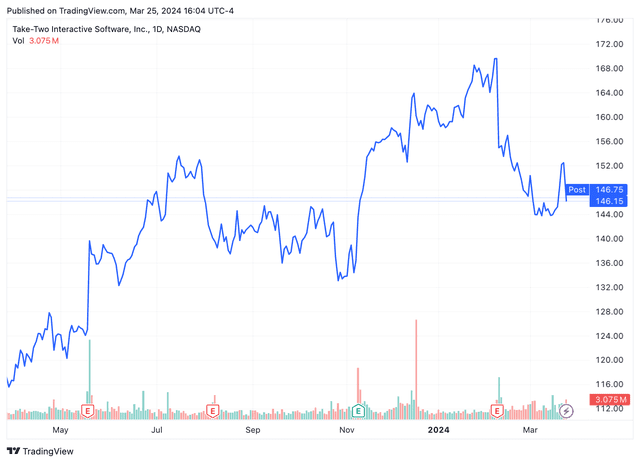How to Repair Corrupted Excel Files to Get Your Data Back in No Time
Have you ever encountered the frustration of a corrupted Excel file? It’s a common headache for professionals and students alike, often caused by unexpected system crashes, power outages, or software glitches. The repercussions can be severe, leading to critical data loss and hours of rework. Knowing how to repair corrupted Excel files is indispensable in today’s digital age. In this article, we will explore some effective methods to recover your valuable data and get your Excel files back in no time.
1. Use the Built-in Repair Tool
Excel offers a built-in repair tool that can help fix corrupted files. To access this tool, follow these steps:
Step 1: Open Excel and click on “File” in the top left corner.
Step 2: Select “Open” and navigate to the location of the corrupted file.
Step 3: Instead of double-clicking on the file, click on the arrow next to the “Open” button and choose “Open and Repair.”
Step 4: Excel will attempt to repair the file automatically. If successful, you will be able to access your data without any issues.
2. Recover from Temporary Files
When you work on an Excel file, temporary files are created to save your progress. These files can come in handy when your original file gets corrupted. Here’s how you can recover your data from temporary files:
Step 1: Open the File Explorer and navigate to the folder where your corrupted file is located.
Step 2: Look for files with names starting with “~$”. These are temporary files created by Excel.
Step 3: Double-click on each temporary file and check if it contains your data. Once you find the correct file, save it with a different name and format (e.g., .xlsx).
3. Use Third-Party Recovery Software
If the built-in repair tool and temporary files fail to recover your data, you can turn to third-party recovery software. These tools are specifically designed to handle corrupted Excel files and offer advanced recovery options. Some popular options include Stellar Repair for Excel, DataNumen Excel Repair, and Kernel for Excel Repair. Here’s how you can use these tools:
Step 1: Download and install the recovery software on your computer.
Step 2: Launch the software and select the corrupted Excel file you want to repair.
Step 3: Follow the on-screen instructions to initiate the recovery process.
Step 4: Once the recovery is complete, save the repaired file to a different location.
4. Preventing Future Corruptions
While knowing how to repair corrupted Excel files is essential, it’s equally important to take preventive measures to avoid future corruptions. Here are some tips to keep your Excel files safe:
a. Regularly backup your Excel files to an external storage device or cloud storage.
b. Enable AutoSave feature in Excel to automatically save your work at regular intervals.
c. Avoid abrupt system shutdowns by using a UPS (Uninterruptible Power Supply) or saving your work before shutting down.
d. Keep your operating system and Excel software up to date with the latest patches and updates.
e. Use reliable antivirus software to protect your computer from malware and viruses that can corrupt your files.
f. Avoid using unsupported or incompatible add-ins or plugins that may cause compatibility issues.
g. Be cautious when downloading files from the internet and always scan them for viruses before opening.
By following these preventive measures, you can significantly reduce the risk of Excel file corruption and ensure the safety of your valuable data.
In conclusion, dealing with corrupted Excel files can be a frustrating experience, but with the right knowledge and tools, you can recover your data and get back on track quickly. Remember to utilize the built-in repair tool, recover from temporary files, or use third-party recovery software if necessary. Additionally, take preventive measures to avoid future corruptions. By implementing these strategies, you can minimize data loss and save yourself from hours of rework.