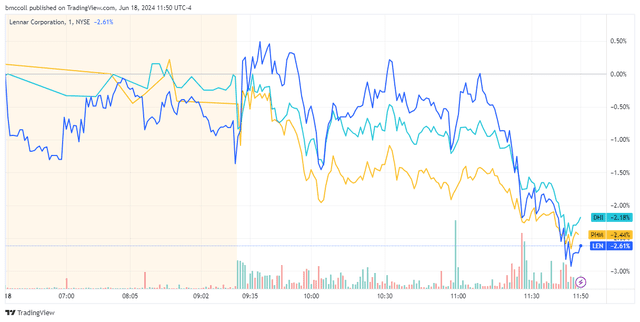article:
Are you struggling to create eye-catching social media graphics? Look no further than PowerPoint. Despite being known primarily as a presentation tool, PowerPoint can be used to create stunning graphics for social media. Here are some reasons why PowerPoint is an ideal choice for creating social media graphics:
1. Familiarity: Many people are already familiar with PowerPoint, so using it for social media graphics can save time learning a new tool.
2. User-friendly: PowerPoint is a user-friendly tool that allows you to create graphics for social media quickly and easily. The tool provides a variety of ready-to-use free PPT templates, shapes, and graphics that can be personalized to suit your brand.
3. Versatile: PowerPoint is versatile, allowing you to create different graphics for social media. From infographics to quote graphics, PowerPoint can handle it all.
4. Cost-effective: Unlike high-end graphic design software, PowerPoint is a cost-effective solution for creating graphics for social media. It’s a tool readily available on most computers and requires no additional investment.
5. Customizable: With PowerPoint, you can customize your graphics to match your brand’s colors and fonts, ensuring consistency across all your social media channels.
To create social media graphics in PowerPoint, follow these simple steps:
1. Open a blank PowerPoint presentation and change the slide size to your preferred measurements.
2. Create guides in PowerPoint to help you design well-proportioned, balanced slides.
3. Set your theme colors so that your graphics align with your brand’s visual identity.
4. Add images to your graphics using the ‘Insert’ option.
5. Crop images into any shape, even a customized one.
6. Eliminate the background of an image using the ‘Remove background’ tool in PowerPoint.
7. Add text and shapes to create an eye-catching design.
8. Save the slide as a picture by going to ‘File’ and then ‘Save As’.
9. Use animation flourishes to make your visuals stand out.
10. Record your slide to time out the animations.
11. Export your unique social media graphic as a video or animated GIF.
When creating social media graphics in PowerPoint, keep these dos and don’ts in mind:
Dos:
– Opt for high-quality images
– Maintain a consistent color scheme
– Keep it simple
– Use readable fonts
Don’ts:
– Use copyrighted images without proper authority
– Overuse animations
– Use too many fonts
By following these guidelines, you can create visually appealing graphics that effectively convey your message. Remember to experiment, be creative, and stay true to your brand and message. With PowerPoint, you can create stunning social media graphics that will take your online presence to the next level.