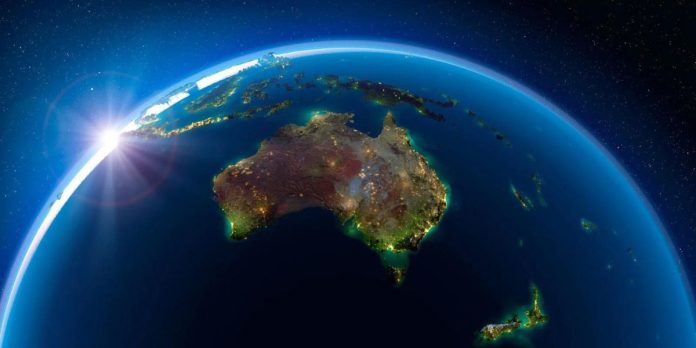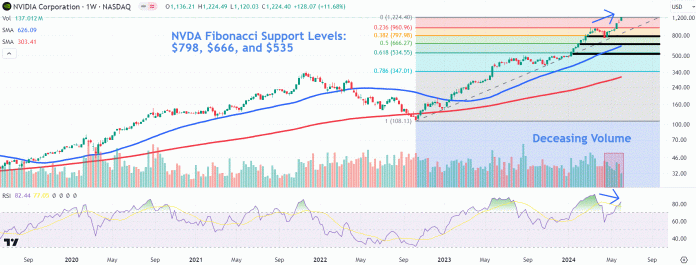How to Convert Spotify to Mp3(Full Tutorial + Steps)
The digital era has ushered in numerous advancements, and one that stands out is the ability to stream music online. Platforms like Spotify have revolutionized the way we listen to music, offering a vast library of songs at our fingertips. However, there may be times when you want to convert Spotify to Mp3 format for various reasons. In this article, we will provide you with a full tutorial and steps on how to convert Spotify to Mp3.
Why Convert Spotify to Mp3?
Spotify is a popular music streaming platform that allows users to access millions of songs. However, there are limitations to what you can do with the music on Spotify. For example, you cannot directly download songs from Spotify to your device or share them with others who don’t have a Spotify account.
By converting Spotify to Mp3, you can overcome these limitations and enjoy the following benefits:
- Offline Listening: Mp3 files can be downloaded and saved on your device, allowing you to listen to your favorite songs even without an internet connection.
- Compatibility: Mp3 files can be played on various devices and media players, making it easy to share your favorite music with others.
- Personalization: Converting Spotify to Mp3 gives you the freedom to create custom playlists and organize your music library according to your preferences.
Step-by-Step Guide to Convert Spotify to Mp3
Now that you understand the benefits of converting Spotify to Mp3, let’s dive into the step-by-step process:
Step 1: Choose a Spotify to Mp3 Converter
There are several online tools and software available that allow you to convert Spotify to Mp3. Some popular options include Spotdl, TunesKit Spotify Music Converter, and Audacity. Research and choose the one that best suits your needs.
Step 2: Install and Launch the Converter
Once you have selected a Spotify to Mp3 converter, follow the instructions provided by the tool to install it on your device. After installation, launch the converter to begin the conversion process.
Step 3: Copy the Spotify Song URL
Open Spotify and navigate to the song or playlist you want to convert to Mp3. Right-click on the song or playlist and select “Copy Song/Playlist Link” from the dropdown menu. This will copy the URL of the song or playlist to your clipboard.
Step 4: Paste the URL into the Converter
Go back to the Spotify to Mp3 converter and locate the option to paste the URL. Click on the designated area and press “Ctrl + V” on your keyboard to paste the copied URL. Ensure that you have selected the correct song or playlist before proceeding.
Step 5: Choose Mp3 as the Output Format
Most Spotify to Mp3 converters offer various output formats. Select Mp3 as the desired format for conversion. You may also have the option to customize other settings such as bitrate and audio quality.
Step 6: Start the Conversion Process
Once you have selected the output format and customized any additional settings, click on the “Convert” or “Start” button to begin the conversion process. The time taken for conversion may vary depending on the length and size of the song or playlist.
Step 7: Download and Save the Mp3 File
After the conversion is complete, the Spotify to Mp3 converter will provide you with a download link or option to save the Mp3 file. Click on the download link or choose the save option to store the Mp3 file on your device.
Conclusion
Converting Spotify to Mp3 allows you to overcome the limitations of streaming platforms and enjoy your favorite music offline. By following the step-by-step guide provided in this article, you can easily convert Spotify songs or playlists to Mp3 format and create a personalized music library. Remember to respect copyright laws and only convert music for personal use or with proper permissions. Start converting your Spotify music to Mp3 today and enhance your music listening experience!
The post How to Convert Spotify to Mp3(Full Tutorial + Steps) appeared first on Techk Times.